CTI Call Controls
Controls/buttons on the toolbar change based on the current state of the agent/call and on the telephony event fired from the contact center. Using the communication toolbar, agent can perform the following actions,
- Accept an incoming call
- Hold/Resume/End call
- Consultative or blind call transfer to extensions
- Conference call
- Call wrap-up
* blind transfer in case of CCX only supported in 11.6 or higher.
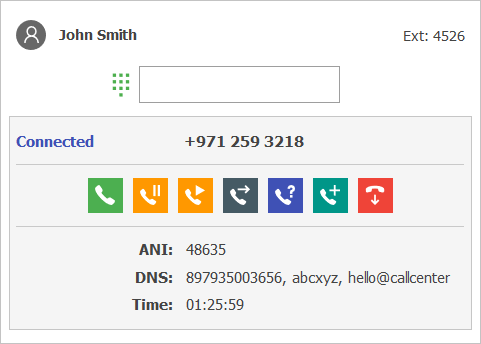
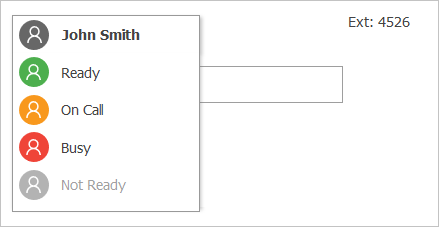
Agent State Controls
The embedded CTI toolbar within Microsoft Unified Service Desk allows agents to manage their states. The following state controls are supported,
- Login - Agent may be configured to auto login to Cisco Finesse upon Login to Unified Service Desk. A manual login to Cisco may also be performed after agent’s login to Unified Service Desk.
- Logout - The agent will automatically be logged out of Cisco Finesse upon logout from Unified Service Desk.
- Logout with reason code
- Ready / Not Ready - Agent may change the availability status to “Ready” to receive contact center calls or may change it to any of the “Not Ready” states for a break.
Caller Account Popup on Call Arrival
The caller information is displayed on the Unified Service Desk screen as the call arrives. If multiple contacts match the connector shows all those contacts for you to choose from. The matching criteria is configurable and can happen based on caller number and any caller entered digits on IVR.
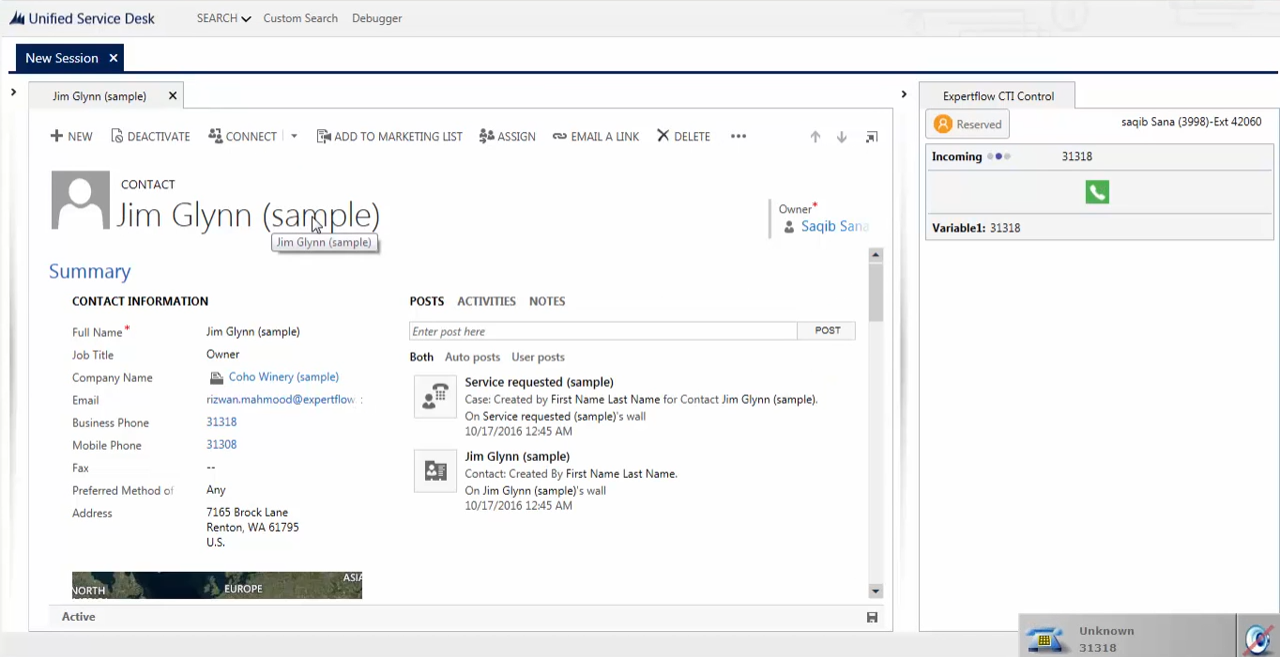
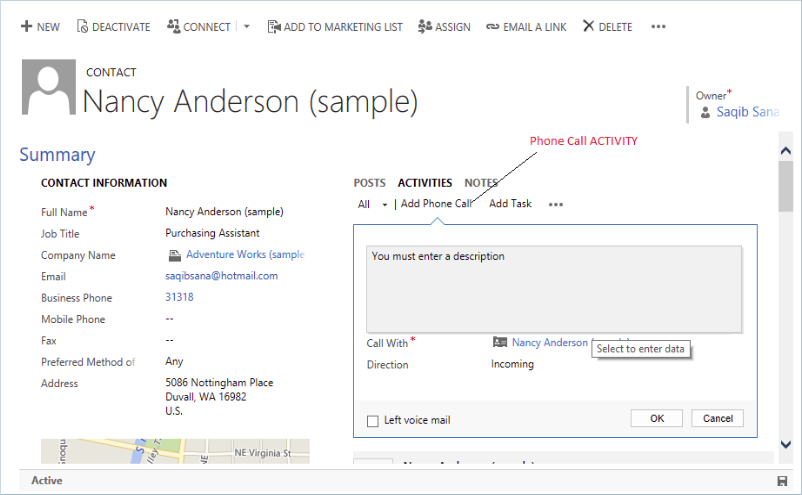
Phone Call Activity / Call Wrap-up
A phone call activity is automatically created and linked to the matched caller account in Microsoft CRM. Any call notes that you write while handling the call are also saved along with the phone call activity and the selected wrap-up code is applied in Cisco Finesse. You can track the call handling status via native CRM reports as well as via Cisco call wrap-up report.
Click to Call
Click to call a contact from a contact’s phone number or via entering the number directly in the CTI panel’s dialpad.
Call attached data
Call attached data or call variables are passed on to unified service desk from Cisco via Expertflow Connector and are displayed to the contact center agent.
Outbound Campaigns
Progressive and Predictive modes of outbound campaigns are supported. Preview mode is not supported as of yet.
Email and Chat
Handle Cisco UCCX non-voice channels (chat, email, etc.) from within the CRM interface via CTI Toolbar by leverage on Expertflow Hybrid Chat
Learn More
Hardware Requirements
| Upto 50 agents | 51-400 agents | |
| Server Cores | 2 Cores | 4 Cores |
| RAM | 4 GB | 4 GB |
| Hard Disk | 10 GB | 20 GB |
Software Requirements
| Operating System | Windows Server 2012 R2 64-bit or above |
| * | Unified Service Desk is a prerequisite for the connector. Installation rights for USD are only included with Microsoft Dynamics CRM Online Professional and Enterprise USLs (User Subscription Licenses) and not with Basic and Essential USLs. Further details on the requirements for Client / Agent Machine (Unified Service Desk) are mentioned here. |


